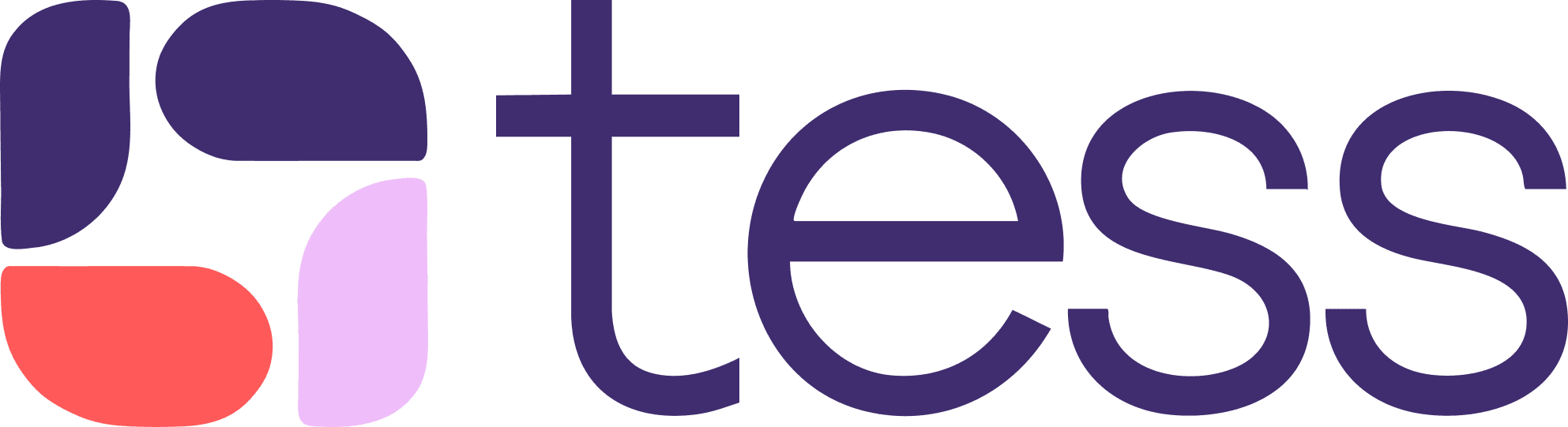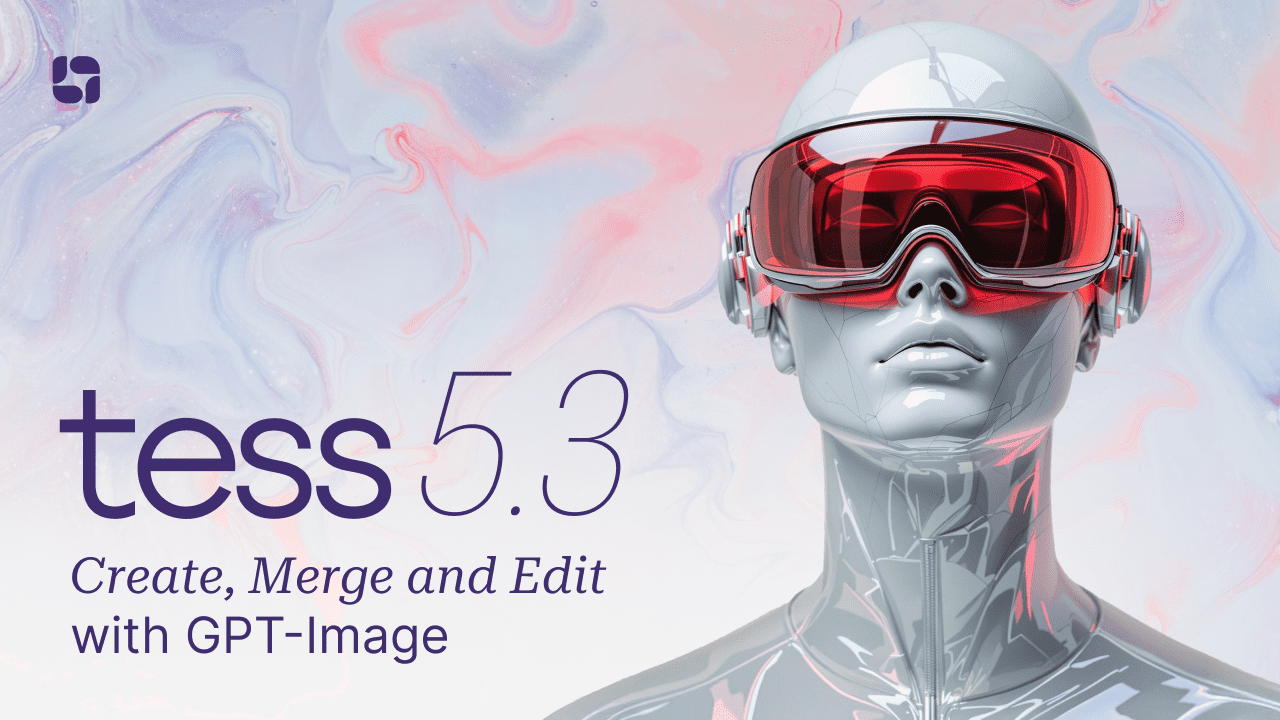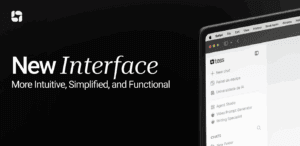Today we are introducing the integration with GPT-Image, OpenAI’s advanced image generation model, now available directly in the Tess AI chat interface. Create new images, merge visual references, and edit your creations, all within your usual conversation flow on the platform.
In addition to an incredible level of quality that is now available on Tess, this release allows you to generate multiple images at the same time in the chat, connect GPT Image with your agents, or use it externally via API, as well as use different LLMs, such as Gemini and Claude in the chat while generating your images!
What can be created with GPT Image in Tess AI
The integration allows you to generate photorealistic or stylized images with high fidelity, following complex instructions and taking advantage of contextual understanding for accurate results. The main capabilities include:
Create images with high precision
Generate images containing text (such as logos, captions, signs) with high accuracy in rendering the requested words.
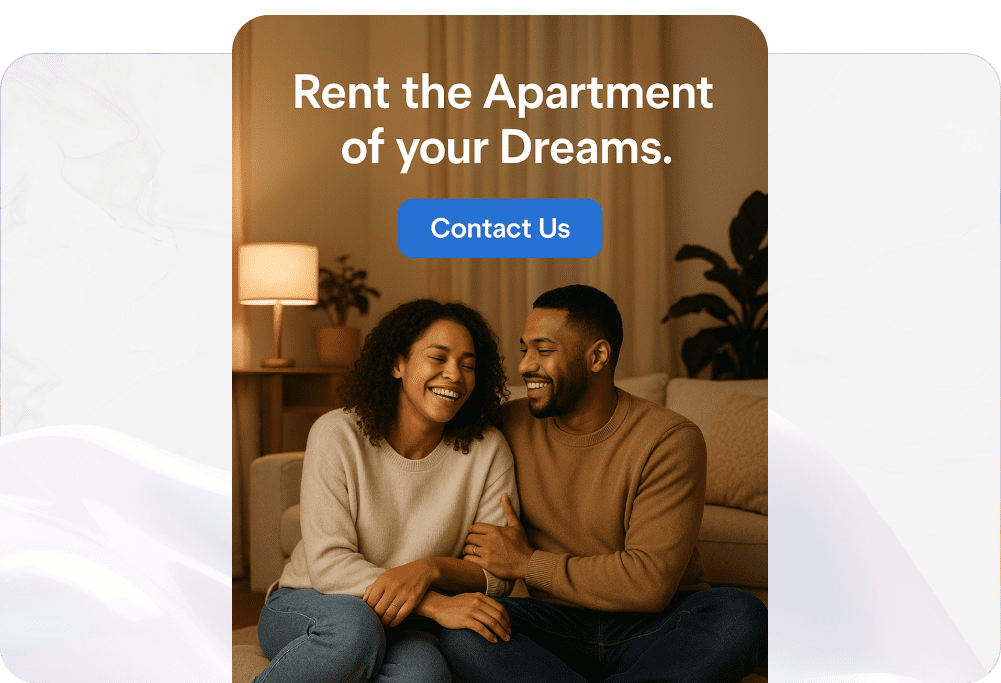
Prompt: A happy couple sitting on cushions…
A happy couple sitting on cushions in a comfortable room with warm indirect lighting. The setting should be photorealistic, capturing a cozy and inviting atmosphere. Include text on the ad saying ‘Rent the Apartment of your Dreams.’ There should also be a blue call-to-action button that says ‘Contact Us.’
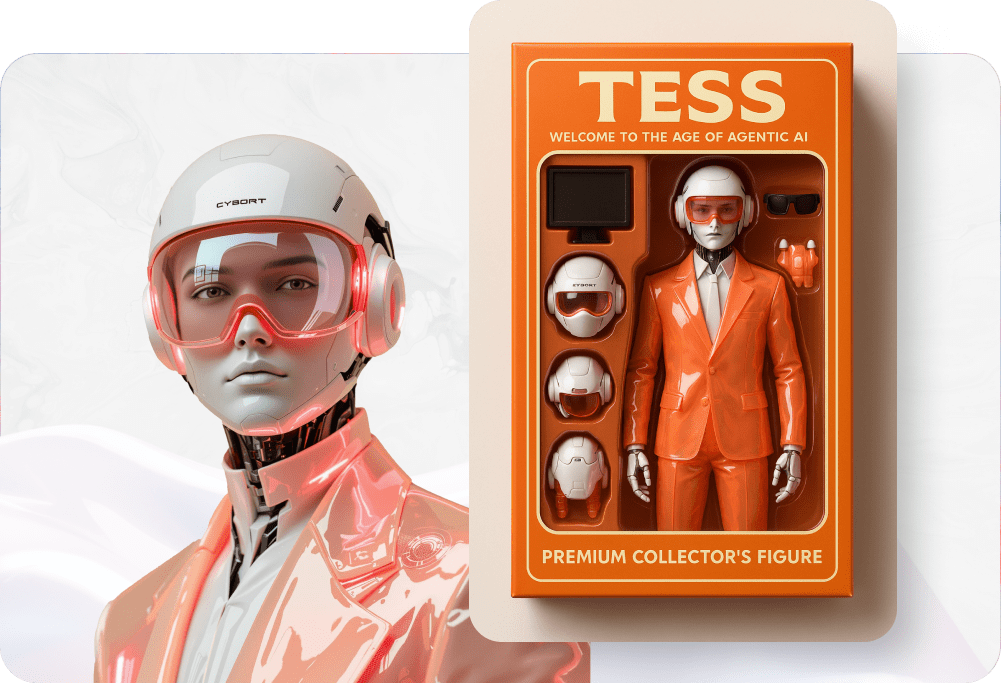
Prompt: Create an action figure that looks like the person in the submitted image…
Create an action figure that looks like the person in the submitted image. The packaging should be upright, stylish, orange, and have a premium collector’s box design. An action figure should look like a premium toy, with realistic details. It should include accessories, positioned next to the figure inside the packaging, such as a monitor, helmet, sunglasses, and a jetpack. At the top of the packaging, write my name “Tess” and a brief description “Welcome to the Age of Agentic AI” in a toy box style design.
Merge Images and Styles
Upload one or more reference images and instruct the AI to combine them or use them as a basis for a new creation.
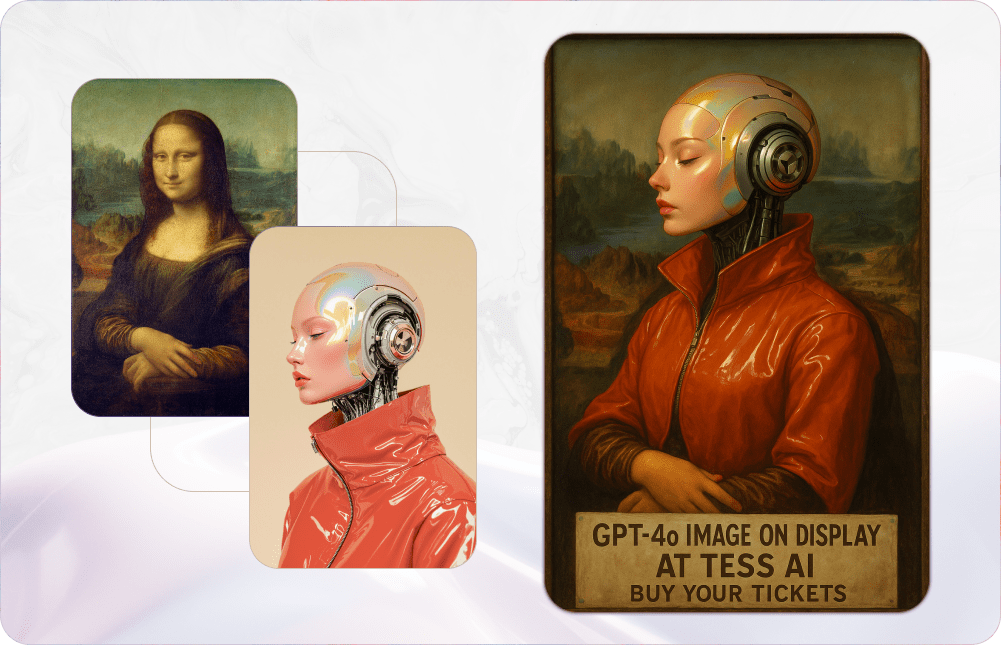
Prompt: Replace the Mona Lisa with this female robot and place…
Replace the Mona Lisa with this female robot and place the following message as an advertisement: “GPT-4o Image on display at Tess AI – buy your tickets” Keep the clothes from the reference image. The same coat. Remove the Mona Lisa completely from the image.

Prompt: Realistically add the table from the first image to the garden in the second. You can…
Hello, chat!
Realistically add the table from the first image to the garden in the second. You can change the angle of the table to better adapt to the garden image.
Adjust the lighting so that the ambiance is as natural as possible, with an ultra-realistic look.
Keep the number of chairs and table details the same.
Edit and Optimize Images with Text
Add, remove, or change specific objects within an existing image or during creation, with control over details and positioning.
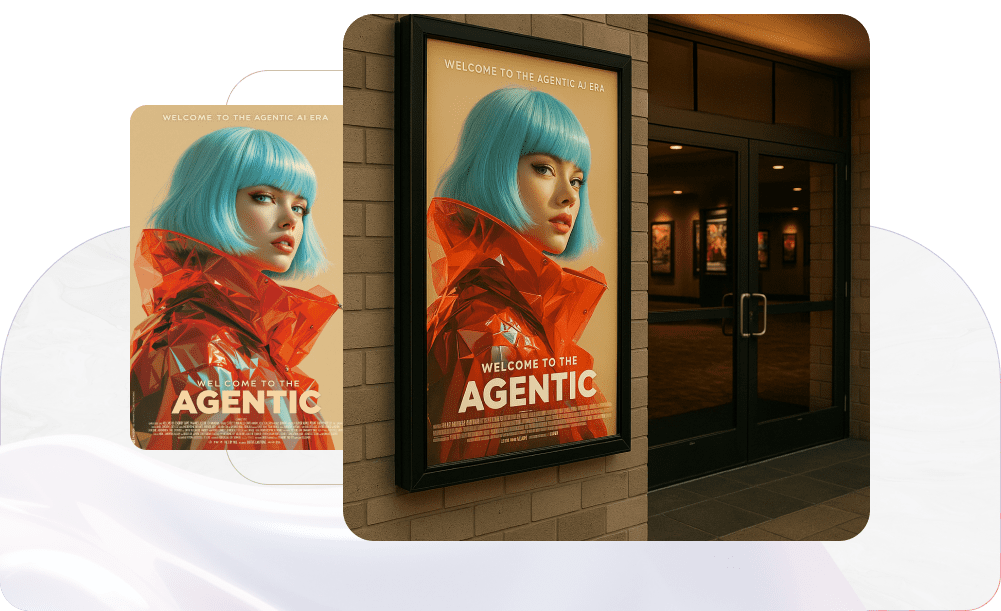
Prompt: Add this poster to a movie theater…
Add this poster to a movie theater entrance scene. Ultra-realistic application, clearly showing how the poster would appear in a real-world application.

Prompt: Create a cinematic image for an advertisement using these glasses and their case…
Create a cinematic image for an advertisement using these glasses and their case. Keep the exact proportions of the products, there can be no distinction, since it is for a sales advertisement.
Transform it into a photo taken with a professional camera, using studio lighting and rich detail.
Transform the environment into a high-end office.
Transform it into a premium product.
How to use GPT-Image in Tess AI
Generate new images
- Access the Tess AI platform at tessai.io.
- Navigate to the chat interface.
- Activate the Image Generation tool.
- Type your command describing the desired image, including details of style, content, and text, if necessary.
For example: create a square advertisement to a yellow flying carpet.
Merge or Edit existing images
- Drag any image directly into the chat area. Alternatively, click the clip icon “Add Knowledge Base”, choose “Image,” and upload the desired file.
- Once the images are in the chat (either by upload or previous generation), they become available in the conversation memory. You can then reference them in future prompts.
For example: “Use the landscape from the image generated earlier and add the character from the first image I sent.”
Create multiple images with a single request in the chat
Want to save more time? You can request the creation of up to 4 simultaneous images directly in the chat with a single request. They will be generated in sequence, allowing you to view the results as they are ready. At the end, all generated images will be available in a carousel for easy comparison and selection.
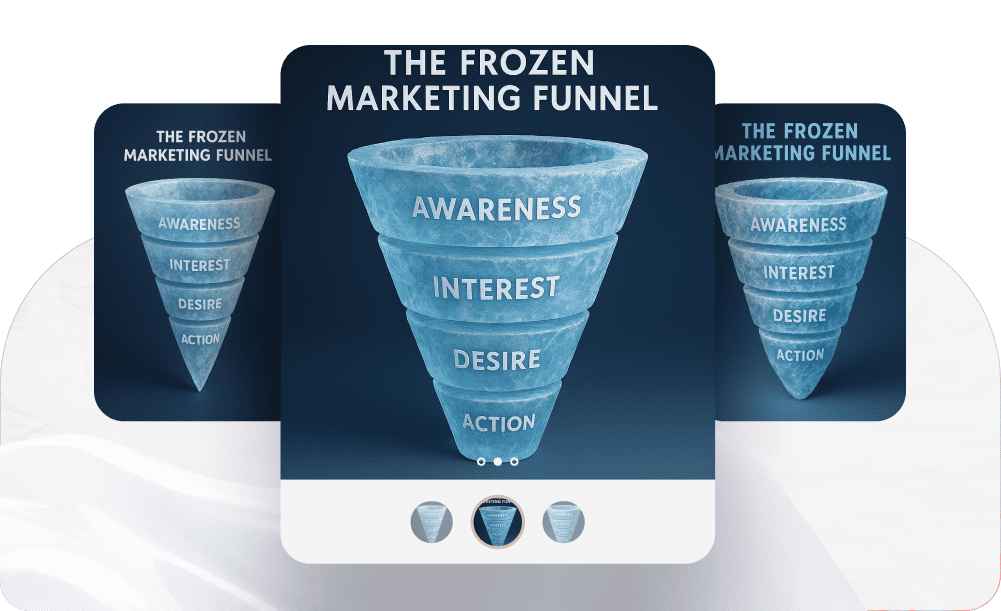
Prompt: Create 3 infographic options titled “The Frozen Marketing Funnel,” illustrating…
Create 3 infographic options titled “The Frozen Marketing Funnel,” illustrating a marketing funnel with four stages: Awareness, Interest, Desire, and Action. The funnel design should be 3D with an ice texture, on a navy blue gradient background.
Use any text AI in conjunction with GPT-Image
Take advantage of Tess AI’s multi-AI architecture. You can use your preferred language model (Claude, Gemini, Llama, etc.) to generate or refine the text prompt. Tess AI will then use this optimized prompt to instruct GPT-Image to create the image, combining the strength of your favorite LLM with the visual generation power of GPT-Image.
Automate your image generation in GPT-Image with Agents and API
Expand your visual creation capabilities with Tess AI’s advanced features:
- Automation with Agents: Configure custom AI Agents in Tess to automate image generation tasks at scale or integrate them into more complex workflows (e.g., creating images for automatically generated blog posts).
- API Access: Integrate the GPT-Image image generation capability into your own applications or systems using the Tess AI API.